Thankyou for using PlaceSurf! See below for some useful tips on how to get the best from PlaceSurf and Google Earth:-
If your mouse has a scroll wheel, you can tilt the view by pressing the SHIFT key and scrolling. You can also press Shift and the left mouse button and drag.
Note that crosshairs appear and that your view tilts from this point.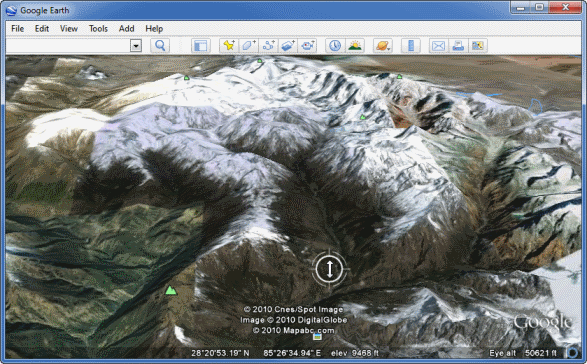
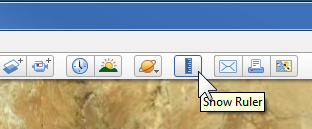 1. Start the Ruler tool by clicking the icon on the toolbar.
1. Start the Ruler tool by clicking the icon on the toolbar.
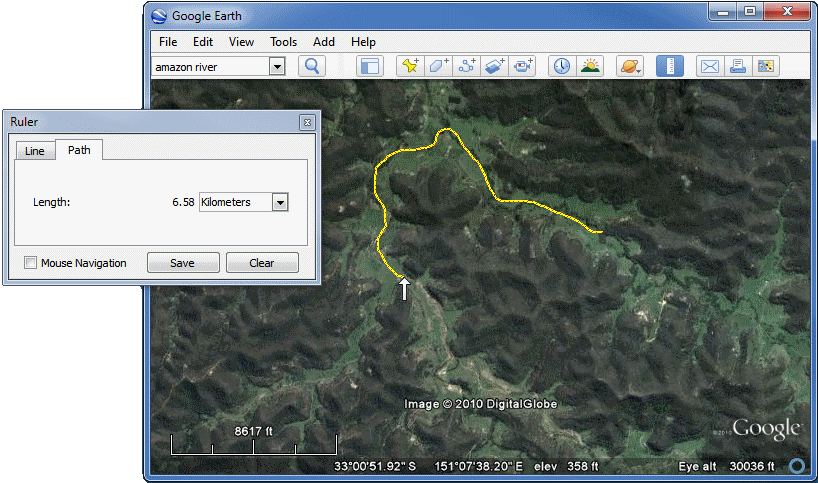
1. Configure your web browser to load Google Earth KML/KMZ files instantly with no prompts.
By default most browsers will pop up an annoying prompt when you click on a Google Earth link.
Configuring your browser correctly allows you to avoid the prompt and access Google Earth via a single-click on a web-page.
Click here for instructions on how to correctly configure your browser.
2. Use the middle mouse key to tilt the view in Google Earth and gain a 3D perspective.
If your mouse has either a middle button or a depressible scroll wheel, you can tilt the view by depressing the button and moving the mouse forward or backward.
If your mouse has a scroll wheel, you can tilt the view by pressing the SHIFT key and scrolling. You can also press Shift and the left mouse button and drag.
Note that crosshairs appear and that your view tilts from this point.
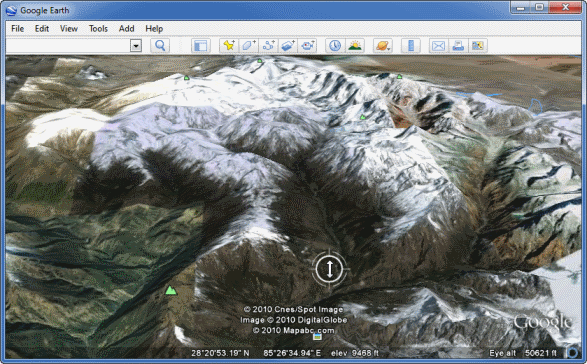
More tips on navigating in Google Earth.
3. Use the Ruler tool (set to path) to measure distances in non-straight lines.
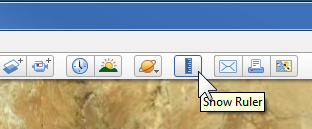 1. Start the Ruler tool by clicking the icon on the toolbar.
1. Start the Ruler tool by clicking the icon on the toolbar.
2. On the window that pops up select the "Path" tab.
3. Hold down the mouse key and drag the cursor along the path you wish to measure.
The distance will be displayed in the Ruler window.
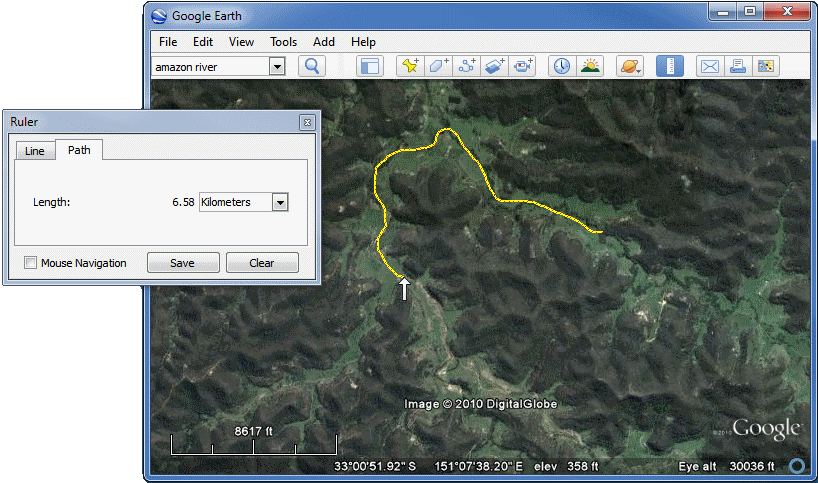
ഀ
