Setup your browser for single-click for Google Earth links.
By default most browsers will pop up an annoying prompt when you click on a Google Earth link.
Configuring your browser correctly allows you to avoid the prompt and access Google Earth via a single-click on a web-page.
This step is optional but will give you a much smoother experience and is highly recommended.
If you havent already, make sure you first install Google Earth before following the steps below.
Note: The instructions contained below are very specific for each browser. So be sure you select your particular browser otherwise you will end up very confused!
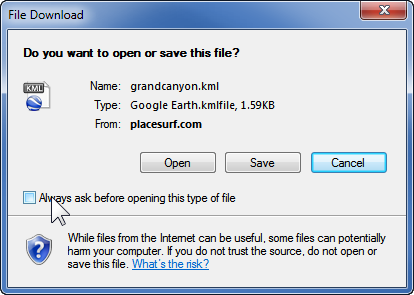
|
|
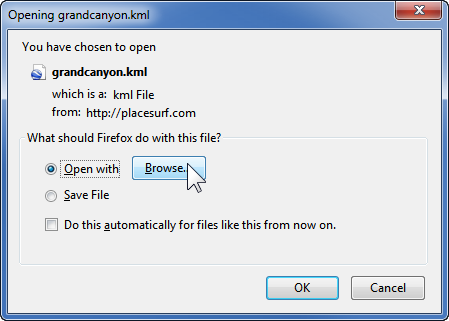
|
1. Click on this link
2. On the window that pops up click the button:- "Open with [Browse..]".
|
|
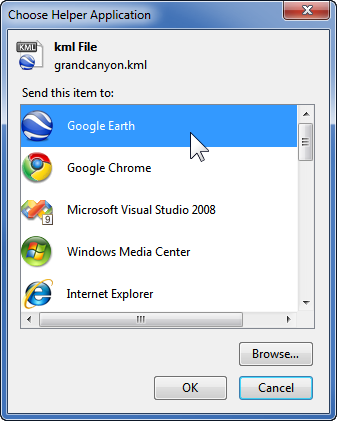
|
3. Select Google Earth from the list of applications and click "OK".
|
|
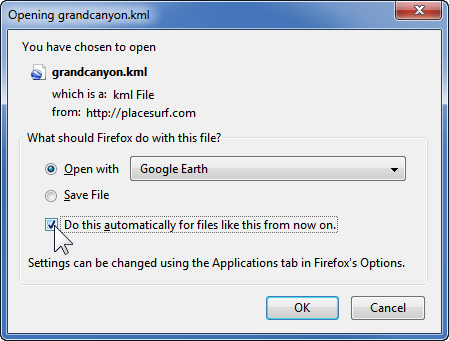
|
4. Tick the option :-
"Do this automatically for files like this from now on." and click "OK".
|
|
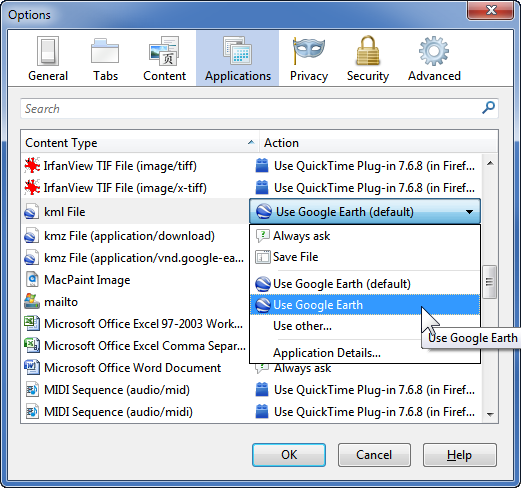
|
Alternatively if the above steps do not work, try editing the file association directly from the Firefox menu :-
Tools -> Options -> Applications(tab)->kml File Select "Use Google Earth" action from the dropdown list and click OK.
|
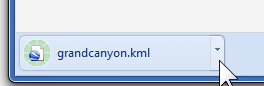
|
1. Click on this link
2. After saving, in the small panel that appears in the bottom left-hand corner of your Chrome browser click the small down arrow.
|
|
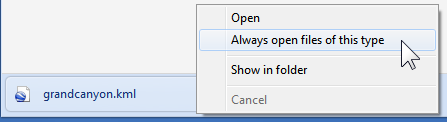
|
3. From the list that pops up select/tick:-
"Always open files of this type"
|
|
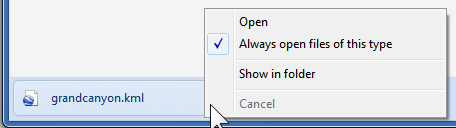
|
4. A tick will appear next to the option indicating that Google Chrome is now correctly configured.
Note: Chrome must not be running in privacy (incognito) mode whilst making this change for this setting to be permanently retained next time you use the browser. |
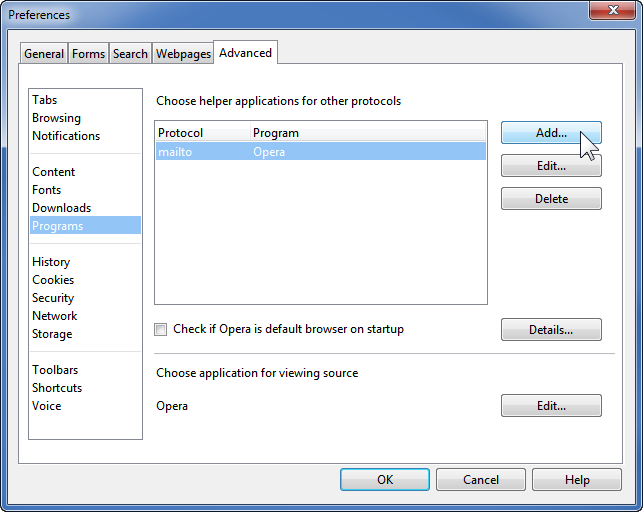
|
1. With Opera open hit Ctrl-F12 to open up the opera preferences panel.
2. Select "Programs" then click the [Add...] button. (Continued below...) |
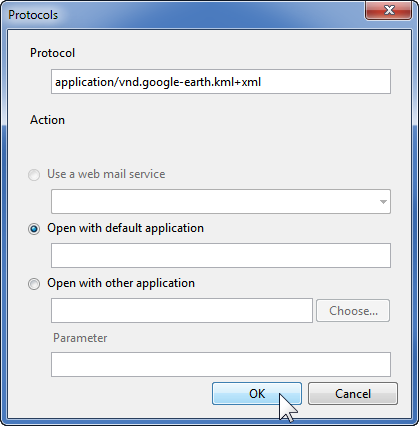
|
3. In the protocol field type the following text :-
application/vnd.google-earth.kml+xml 4. Select the option:- "Open with default application" and click [OK].
|
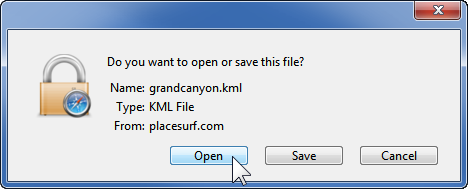
|
Unfortunately Safari doesnt appear to offer the option to disable prompting when opening a .kml file.
If you know better please contact us! |
|
1. Open the following file and add the 2 lines highlighted (kml and kmz) in the sample code below at the bottom of the page:-
Users/Username/Library/Preferences/com.apple.DownloadAssessment.plist
2. Alternatively if the above file does not exist you can download a pre-configured file here. Unzip the file com.apple.DownloadAssessment.plist and place it in your preferences folder:-
Users/Username/Library/Preferences
3. Closedown and restart your safari browser. This file classifies Google Earth kml/kmz files as "safe" files for auto-opening without the annoying prompts. |
|
<?xml version="1.0" encoding="UTF-8"?>
|
